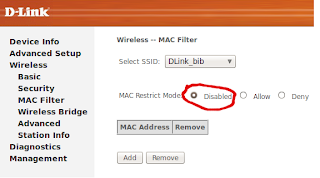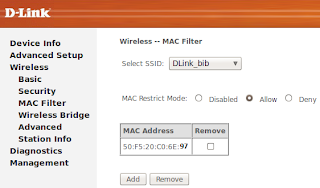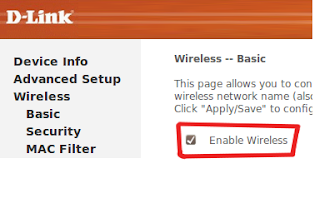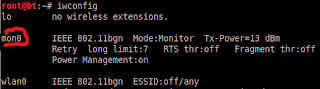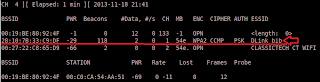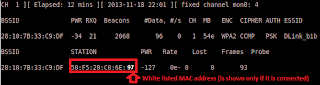Hello Everyone! Today on this blog I will letting you know some tips on choosing a Graphics card for your PC. The first thing you must consider are:
1. Purpose of Graphics Card (Gaming, 3D Graphics Design, use multiple video outputs, Graphics Design, Workstation Graphics, Server Graphics, Playing HD and High Quality Videos, editing videos etc.)
3. Your budget: How much you can pay for affording a Graphics card? Certainly, the more you pay you get better one.
Considering these three things you will be able to short out the Graphics Cards that fall under your system, requirement and budget.
If you have less budget but have system that can afford powerful Graphics then also you must eliminate very high Graphics card because your budget can't afford them.
Eliminate very powerful graphics card choice, if you have little old PC because your CPU can limit the graphics card i.e. your system may not support Graphics Card.
After getting lists of Graphics card that you can afford and require, how to choose best among them?
1. Eliminate the choices of graphics cards that share computer RAM with your system, choose cards that have their own dedicated video memory: latest models have up to 3GB dedicated video memory in them.
2. GPU is the major part of Graphics card choose higher GPU. Since, the model of the card is linked to the GPU. Choose the latest model number or highest model number.
3. Choose the greater type: DDR2, DDR3, DDR4, DDR5 or DDR6: Choose the higher digit i.e. DDR6 is best till now then DDR5 because DDR7 isn't in market.
4. Choose the Graphics card that supports DirectX 11 and OpenGL 4.1 or latest because it will give better performance.
5. If you need multiple output, choose graphics card that support multiple outputs e.g. AMD Radeon HD 6450 supports 3 simultaneous displays, AMD Radeon™ HD 7970 GHz Edition supports 6 simultaneous displays
6. Choose higher engine clock speed. The more frequency, its more powerful. Generally clock speed is in MHZ. Latest are in GHz also. It's more better if your graphics card has boost clock.
7. If you are working in bigger screen and needs more powerful Graphics Card then choose Graphics Card with more GPU. Latest cards have up to 4 GPU.
the most powerful graphics card from AMD till today for desktop is : AMD Radeon™ HD 7970 GHz Edition
And from GeForce is: GeForce GTX 650 Ti
Furthermore, I want to give you some good information about Graphics Cards available in your market. First, let's begin with the ranking of Graphics cards according to affordability and performance together:
1. GeForce
2. AMD
Other graphics cards are also available in the market but these two are popular and give better performance then others. And other major feature is you can trust them for your graphics cards.
Some editions of these Graphics Cards are below:
From GeForce:
For Desktops:
1. GeForce 650 Ti
2. GeForce GTX 690
3. GeForce GTX 680
4. GeForce GTX 670
5. GeForce GTX 660 Ti
For Laptops:
6. GeForce GTX 680MX
7. GeForce GTX 680M
8. GeForce GTX 675MX
From AMD:
1. AMD FirePro™ W9000
2. AMD Radeon™ HD 7970
3. AMD Radeon™ HD 7870
4. AMD Radeon™ HD 6990
Read More, Compare more, See more. Then buy as per your need and as per your affordability. Sometimes, as per your need, you may find AMD's are more better than GeForce.
Choose, Compare, and select best for your PC.
Please, don't forget to like, comment and share and follow my blog.
Thank you!