Hello everyone! On this post I
will tell you the way to enable Hibernation in Windows 8. In default, in
Windows 8 the Hibernate option is not available in Power menu. You will see
just Sleep, Shut Down and Restart. You can enable Hibernate option easily by
following the given steps below.

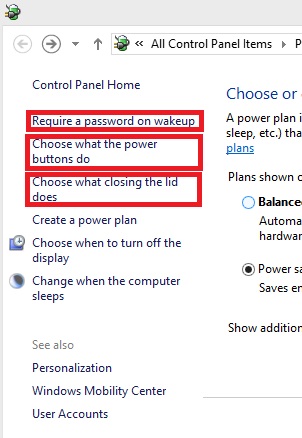
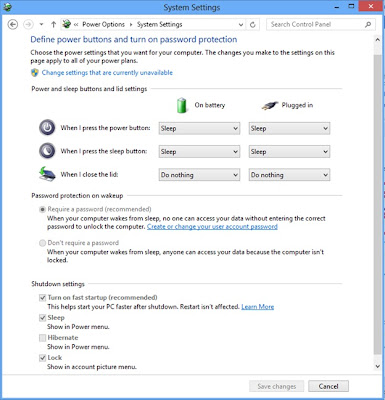
5.Click the 'Change settings that are currently unavailable'
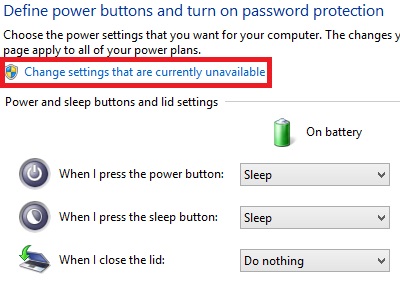
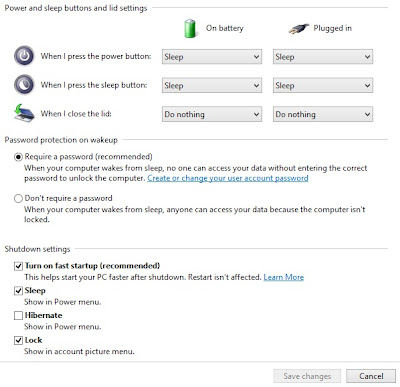
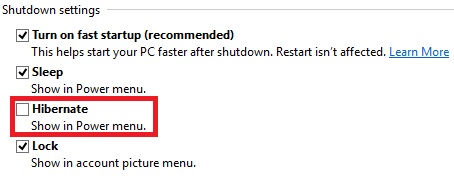

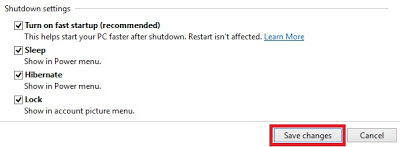
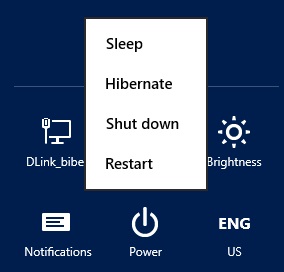
 |
| This is how the Power menu looks before enabling Hibernate. |
Steps you need to follow to enable Hibernate:
1. Go to Notification area of the Taskbar

2. Right Click the battery indicator or power indicator

You will get this: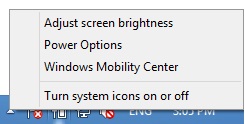
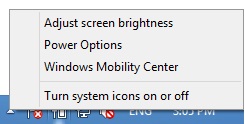
3. Click the 'Power Options'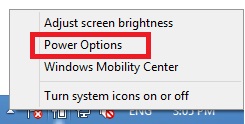
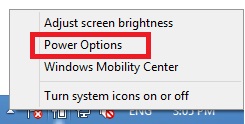
You will see the Power Options as below:
 |
4. Choose/Click any of the options at left panel: either 'Require a password on wakeup' or 'Choose what the power buttons do' or 'Choose what closing the lid does'
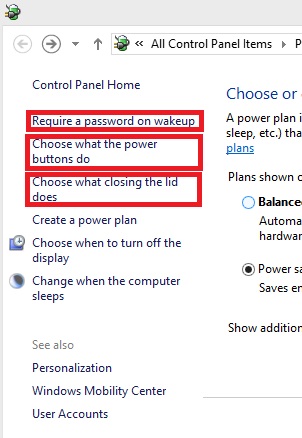
You will get this now:
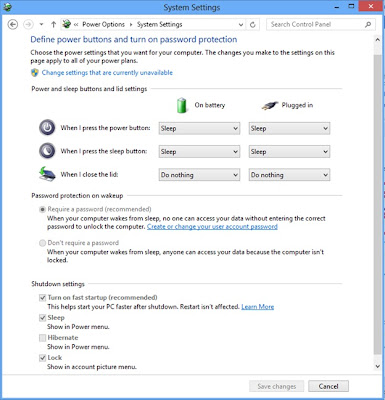
5.Click the 'Change settings that are currently unavailable'
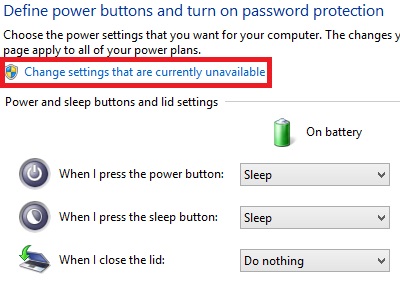
Now, you can see that the Shutdown settings is enabled for editing.
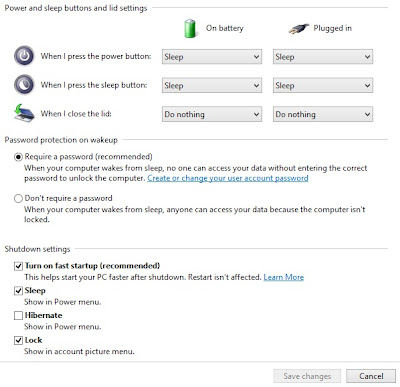
6. Check the 'Hibernate' option.
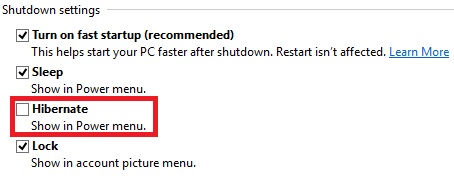
Below is the view after checking Hibernate option:

7. Now, Click Save changes
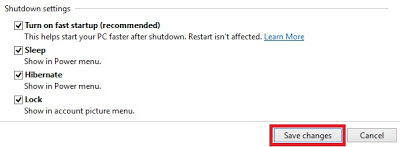
8. You can close the power options now.
9. Below is the 'Power menu' after Hibernate is enabled.
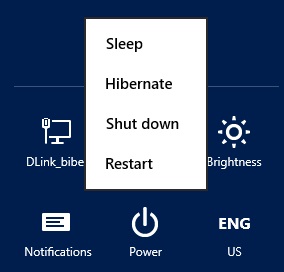
Now, you can Hibernate your Windows 8 also. If you want to revert the change i.e. disable the Hibernate option then you have to follow the steps above and uncheck the Hibernate option in Shutdown settings.
Hope you like this post. Please don't forget to give your valuable comments. Share it on the social networks Facebook and Twitter.
You can visit our Facebook page also: https://www.facebook.com/Fookash
Visit the blog and Facebook page for more tips and tricks as well as regular updates and news on Innovations in the world related to IT.
Thank you!
Thank you so much!!
ReplyDeletethank you for the article!Maybe if someone need help with shut down or restart windows 8 computer, I can recommad this site
ReplyDeletehttp://www.excel-aid.com/how-to-easily-shut-down-windows-8.html