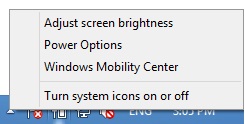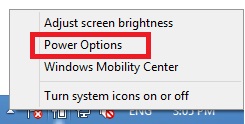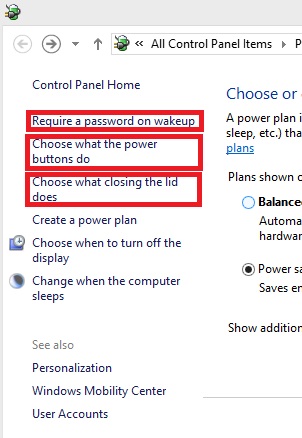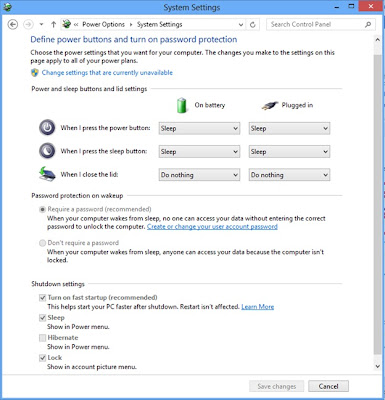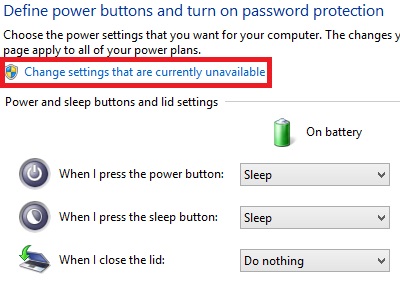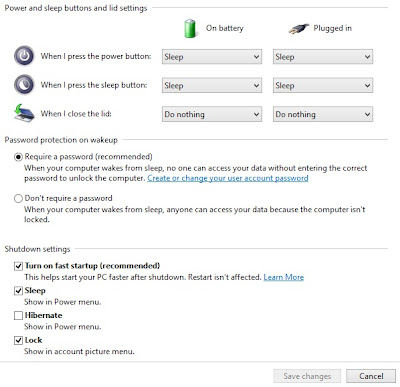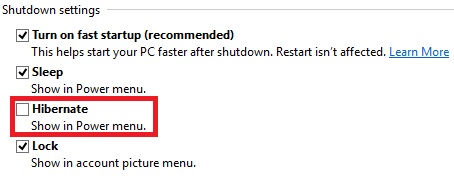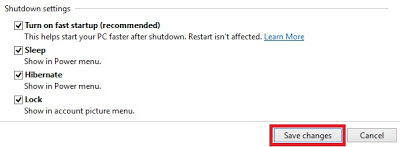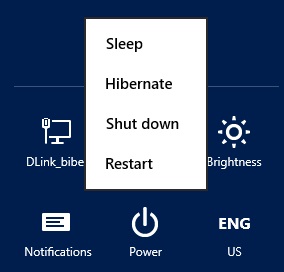Hello everybody! Warm greeting to you all. Today, on this post I will mention Top 10 technological news of this week.
1. iPhone 5 beats Samsung Galaxy S3 as top seller: For the final quarter of 2012, Apple shipped 27.4 million iPhone 5 units globally, winning a market share of 12.6 percent. In contrast, Samsung shipped 15.4 million Galaxy S3 phones for a 7.1 percent slice of the market.
Refer: http://news.cnet.com/8301-13579_3-57570235-37/iphone-5-beats-galaxy-s3-as-top-seller-says-report/ for more information.
2. Verizon Wireless confirms Samsung Galaxy Nexus
Refer: http://www.engadget.com/2011/10/21/verizon-finally-confirms-it-will-have-the-galaxy-nexus/
3. Sony's launched Sony PlayStation 4 as its next-generation game console on Wednesday
Refer: http://news.cnet.com/
4. Apple has released a software update after the company admitted a security flaw had left its own employees' computers exposed to hackers
Refer: http://www.bbc.co.uk/news/technology-21519856
5. HTC has unveiled its new flagship smartphone, the revamped HTC One
refer: HTC
6. Microsoft, EMC, NetApp join Oracle's legal fight against Google on Java
Refer: http://www.infoworld.com/t/intellectual-property/microsoft-emc-netapp-join-oracles-legal-fight-against-google-java-213140
7. Cisco predicts $14.4 trillion value for 'Internet of everything'
Refer: Cisco
8. Google price reached $266 billion on Tuesday which turns Google into world's most valuable company.
Refer: news.cnet.com
9. Now, Evasi0n jailbreak tool supports iOS 6.1.2
Refer: http://news.cnet.com/8301-13579_3-57570244-37/evasi0n-jailbreak-tool-supports-ios-6.1.2/
10. Biometric USB password key is available. It is a voice-activated, fingerprint secure Bluetooth / USB Drive that displays passwords and personal info online and on the go.
Refer: http://news.cnet.com/8301-17938_105-57570378-1/biometric-usb-password-key-worthy-of-mission-impossible/
If you want more follow my blog and like and visit my page in facebook: http://facebook.com/Fookash
Don't forget to share, and post your valuable comments.
Thank you!
1. iPhone 5 beats Samsung Galaxy S3 as top seller: For the final quarter of 2012, Apple shipped 27.4 million iPhone 5 units globally, winning a market share of 12.6 percent. In contrast, Samsung shipped 15.4 million Galaxy S3 phones for a 7.1 percent slice of the market.
 |
| Image source: http://www.samsung.com/global/galaxys3/specifications.html |
 |
| Image source: http://www.apple.com/iphone/features/ |
2. Verizon Wireless confirms Samsung Galaxy Nexus
Refer: http://www.engadget.com/2011/10/21/verizon-finally-confirms-it-will-have-the-galaxy-nexus/
3. Sony's launched Sony PlayStation 4 as its next-generation game console on Wednesday
Refer: http://news.cnet.com/
4. Apple has released a software update after the company admitted a security flaw had left its own employees' computers exposed to hackers
Refer: http://www.bbc.co.uk/news/technology-21519856
5. HTC has unveiled its new flagship smartphone, the revamped HTC One
refer: HTC
6. Microsoft, EMC, NetApp join Oracle's legal fight against Google on Java
Refer: http://www.infoworld.com/t/intellectual-property/microsoft-emc-netapp-join-oracles-legal-fight-against-google-java-213140
7. Cisco predicts $14.4 trillion value for 'Internet of everything'
Refer: Cisco
8. Google price reached $266 billion on Tuesday which turns Google into world's most valuable company.
Refer: news.cnet.com
9. Now, Evasi0n jailbreak tool supports iOS 6.1.2
Refer: http://news.cnet.com/8301-13579_3-57570244-37/evasi0n-jailbreak-tool-supports-ios-6.1.2/
10. Biometric USB password key is available. It is a voice-activated, fingerprint secure Bluetooth / USB Drive that displays passwords and personal info online and on the go.
Refer: http://news.cnet.com/8301-17938_105-57570378-1/biometric-usb-password-key-worthy-of-mission-impossible/
 |
| Image Source: http://www.ankaka.com |
 |
| Image source: news.cnet.com |
If you want more follow my blog and like and visit my page in facebook: http://facebook.com/Fookash
Don't forget to share, and post your valuable comments.
Thank you!